Ссылки на Вики
(Новая страница: «__TOC__ '''Панель Remote Admin''' - это меню, помогающее модераторам и администраторам server|серверов...») |
мНет описания правки |
||
| Строка 1: | Строка 1: | ||
__TOC__ | __TOC__ | ||
'''Панель Remote Admin''' - это меню, помогающее модераторам и администраторам [[ | '''Панель Remote Admin''' - это меню, помогающее модераторам и администраторам [[Серверы|серверов]] делать их работу. Игрок должен быть уполномочен владельцем сервера, чтобы использовать функции Remote Admin . | ||
<small>Эта страница ещё незакончена</small> | <small>Эта страница ещё незакончена</small> | ||
| Строка 15: | Строка 15: | ||
===Использование=== | ===Использование=== | ||
* Выбрать игрока из левого столбца | * Выбрать игрока из левого столбца под названием "Players". | ||
* Нажмите на одну из 3- | * Нажмите на одну из 3-х кнопок перечисленных ниже. | ||
'''Request''' | '''Request''' | ||
| Строка 32: | Строка 32: | ||
'''Request IP''' | '''Request IP''' | ||
То же самое что и "request", но включающее IP адрес, использующийся игроком, чтобы подключится к серверу. Он может использоваться, чтобы найти человека, использующего другие аккаунты, чтобы обходить блокировки. | То же самое, что и "request", но включающее IP адрес, использующийся игроком, чтобы подключится к серверу. Он может использоваться, чтобы найти человека, использующего другие аккаунты, чтобы обходить блокировки. | ||
'''Request Auth''' | '''Request Auth''' | ||
| Строка 45: | Строка 45: | ||
===Использование=== | ===Использование=== | ||
* Выбрать игрока из левого столбца | * Выбрать игрока из левого столбца под названием "Players". | ||
* Выберите желанное значение времени для того чтобы убрать их из игры. | * Выберите желанное значение времени для того, чтобы убрать их из игры. | ||
* Щёлкните "Request". | * Щёлкните "Request". | ||
[[File:Remote Admin Kick and Ban.png|500px|center|thumb|Remote Admin Kick/Ban]] | [[File:Remote Admin Kick and Ban.png|500px|center|thumb|Remote Admin Kick/Ban]] | ||
==Forceclass== | ==Forceclass== | ||
Позволяет пользователю изменить текущий класс любого игрока. Выберите одного или нескольких игроков, щёлкните на желанный класс, затем нажмите кнопку ''SET CLASS''. "Force Class" - это единственный способ сменить чей-то класс на Обучение без использования плагинов. | Позволяет пользователю изменить текущий класс любого игрока. Выберите одного или нескольких игроков, щёлкните на желанный класс, затем нажмите кнопку ''SET CLASS''. "Force Class" - это единственный способ сменить чей-то класс на [[Обучение]] без использования плагинов. | ||
[[File:Remote Admin Force Class.png|500px|center|thumb|Remote Admin Forceclass]] | [[File:Remote Admin Force Class.png|500px|center|thumb|Remote Admin Forceclass]] | ||
==Give Item== | ==Give Item== | ||
Позволяет пользователю выдавать предметы любому другому игроку. Выберите одного или нескольких игроков, щёлкните на желанный предмет, затем нажмите кнопку ''REQUEST''. Give Item - это единственный способ получить [[Монета|Монету]] без использования плагинов. Патроны, | Позволяет пользователю выдавать предметы любому другому игроку. Выберите одного или нескольких игроков, щёлкните на желанный предмет, затем нажмите кнопку ''REQUEST''. Give Item - это единственный способ получить [[Монета|Монету]] без использования плагинов. Патроны, выданные игроку этой командой, будут добавлены в его инвентарь и не причисляются к его текущему количеству патронов, таким образом игрокам нужно будет открыть свой инвентарь и выбросить патроны, а затем подобрать патроны обратно, чтобы увеличить их количество патронов. | ||
[[File:Remote Admin Give Item.png|500px|center|thumb|Remote Admin Give item]] | [[File:Remote Admin Give Item.png|500px|center|thumb|Remote Admin Give item]] | ||
| Строка 62: | Строка 62: | ||
==Admin Tools== | ==Admin Tools== | ||
'''Overwatch''' | '''Overwatch''' | ||
* Когда | * Когда игрок находится в режиме "overwatch", он не может появиться за какой-либо класс с помощью команд или своевременного появления. Это полезно для наблюдения за кем-то по подозрению на нарушение правил. | ||
'''God Mode''' | '''God Mode''' | ||
* Когда у игрока включён "god mode" он не может умереть. | * Когда у игрока включён "god mode", он не может умереть. | ||
'''Bypass Mode''' | '''Bypass Mode''' | ||
* Игрок, который использует "обход" может открыть или использовать любые вещи без требования ключ-карты. Это также позволяет бесконечно использовать [[Входная Зона|интерком]]. | * Игрок, который использует "обход", может открыть или использовать любые вещи без требования ключ-карты. Это также позволяет бесконечно использовать [[Входная Зона|интерком]]. | ||
'''Teleportation''' | '''Teleportation''' | ||
* Позволяет модераторам и администраторам телепортировать других игроков, | * Позволяет модераторам и администраторам телепортировать других игроков туда, куда им нужно. Здесь есть два варианта телепортации, перечисленных ниже. | ||
** Bring - brings the player selected to the person using the command. | ** Bring - brings the player selected to the person using the command. | ||
** Go to - Takes the person using the command to the player selected. | ** Go to - Takes the person using the command to the player selected. | ||
Версия от 20:14, 25 февраля 2021
Содержание
Панель Remote Admin - это меню, помогающее модераторам и администраторам серверов делать их работу. Игрок должен быть уполномочен владельцем сервера, чтобы использовать функции Remote Admin .
Эта страница ещё незакончена
Функции
Вкладка "Welcome"
"Welcome" - это первая страница, которую увидит игрок, когда откроет RA. Это простой способ объяснить игроку как ориентироваться и использовать меню.

Player Info
Вкладка "Player Info" включает 3 кнопки (в версии 2.0.2); "Request", "Request IP" и "Request Auth".
Использование
- Выбрать игрока из левого столбца под названием "Players".
- Нажмите на одну из 3-х кнопок перечисленных ниже.
Request
Кнопки позволяют пользователю посмотреть следующую информацию:
- Имя
- Player ID
- SteamID64
- Роль на сервере
- Любые спрятанные роли (если уполномочен)
- Active flags
- Класс (если уполномочен)
- HP
Request IP
То же самое, что и "request", но включающее IP адрес, использующийся игроком, чтобы подключится к серверу. Он может использоваться, чтобы найти человека, использующего другие аккаунты, чтобы обходить блокировки.
Request Auth
Отображает аутентификационный токен игроков вместе с QR кодом.
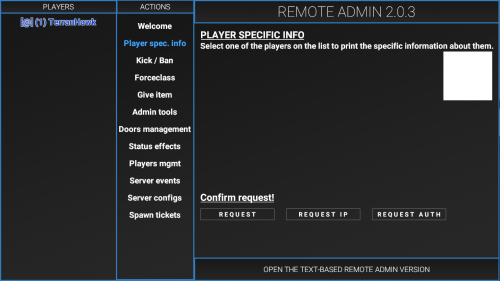
Kick/Ban
Инструменты администратора позволяют модераторам и администраторам серверов легче выполнять свои задачи без использования команд.
Использование
- Выбрать игрока из левого столбца под названием "Players".
- Выберите желанное значение времени для того, чтобы убрать их из игры.
- Щёлкните "Request".
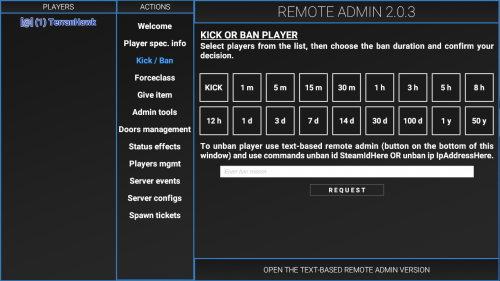
Forceclass
Позволяет пользователю изменить текущий класс любого игрока. Выберите одного или нескольких игроков, щёлкните на желанный класс, затем нажмите кнопку SET CLASS. "Force Class" - это единственный способ сменить чей-то класс на Обучение без использования плагинов.
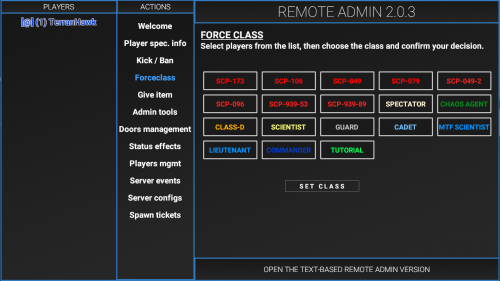
Give Item
Позволяет пользователю выдавать предметы любому другому игроку. Выберите одного или нескольких игроков, щёлкните на желанный предмет, затем нажмите кнопку REQUEST. Give Item - это единственный способ получить Монету без использования плагинов. Патроны, выданные игроку этой командой, будут добавлены в его инвентарь и не причисляются к его текущему количеству патронов, таким образом игрокам нужно будет открыть свой инвентарь и выбросить патроны, а затем подобрать патроны обратно, чтобы увеличить их количество патронов.
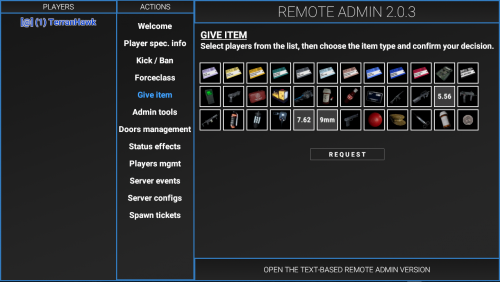
Admin Tools
Overwatch
- Когда игрок находится в режиме "overwatch", он не может появиться за какой-либо класс с помощью команд или своевременного появления. Это полезно для наблюдения за кем-то по подозрению на нарушение правил.
God Mode
- Когда у игрока включён "god mode", он не может умереть.
Bypass Mode
- Игрок, который использует "обход", может открыть или использовать любые вещи без требования ключ-карты. Это также позволяет бесконечно использовать интерком.
Teleportation
- Позволяет модераторам и администраторам телепортировать других игроков туда, куда им нужно. Здесь есть два варианта телепортации, перечисленных ниже.
- Bring - brings the player selected to the person using the command.
- Go to - Takes the person using the command to the player selected.
Misc
- The "misc" category has 2 commands that don't fit into any of the other areas. These commands are listed below.
- Heal - heals the player selected to default health.
- Lockdown - locks all doors on the map.
Noclip
- Allows a player to toggle between Noclip with the I key. The noclip speed can be adjusted with the Scroll Wheel.
Usage
- Select a player from the left column labeled "Players".
- Select one of the admin tools listed.
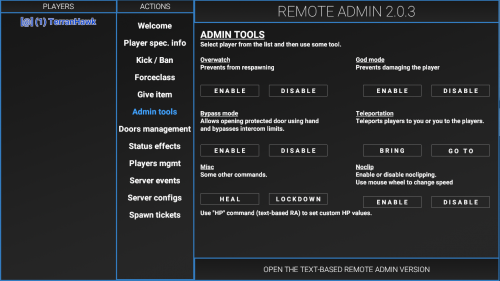
Door Management
Allows the user to interact with multiple doors around the facility. Normal hallway doors can be selected with the All button. The All (listed) will select all the other buttons shown in the menu. Doors that lead to special rooms, like 012, 049's armory etc. are listed as buttons that can also be selected. At the button is a list of possible interactions.
Any door that is opened will be shown in green in remote admin.
Any door that is locked will be outlined in red.
Any door that is destroyed will be shown in red.
After Decontamination all buttons of Light Containment Zone doors will be red, they can still be interacted with.
After Alpha Warhead blows up, all doors except the ones on Surface Zone will be red.
- Open
- Opens all the selected doors.
- Closed
- Closes all the selected doors.
- Lock
- Locks all the selected doors.
- Unlock
- Unlocks all the selected doors.
- Destroy
- Destroys all the selected doors, does not affect gates.
- Teleport
- Teleport to the selected door.
Status Effects
Allows the user to give players any status effect as well as remove them. Positive status effects are shown in green, harmful ones are shown in red, mixed effects are shown in pink.
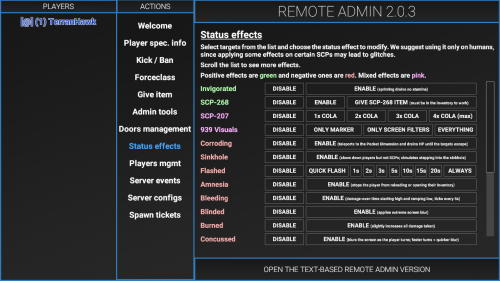
Player Mgmt
Allows the user to manage the speaking abilities of a player.
- Mute
- Mutes the player's mic.
- Unmute
- Unmutes the player's mic.
- Icom - Mute
- Bans the user from using the Intercom.
- Icom - Unmute
- Unbans the user from using the Intercom.
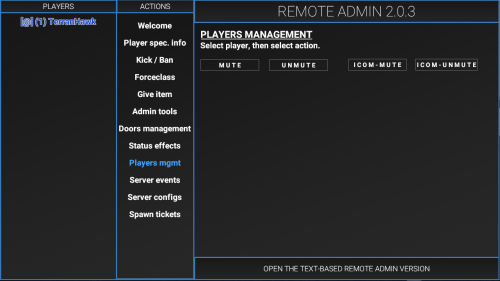
Server Events
- Respawn MTF
- Respawns Mobile Task Force.
- Respawn CI
- Respawns Chaos.
- Restart Round
- Restarts the current round.
- Start Round
- Forces the round to begin.
- Kick Unconn.
- Kicks players who haven't fully connected to the server.
- Warhead Start
- Turns on the Alpha Warhead detonation process.
- Warhead Stop
- Turns off the Alpha Warhead detonation process.
- Detonate
- Detonates the Alpha Warhead immediately.
- Icom Timeout
- Forces the Intercom to cut out if a player is currently using it.
- Icom Reset
- Resets the Intercom cooldown, allowing it to be used right away.
- Round Lock
- Makes it so the current round will never end.
- Lobby Lock
- Stops the round from starting during the Please Wait lobby.
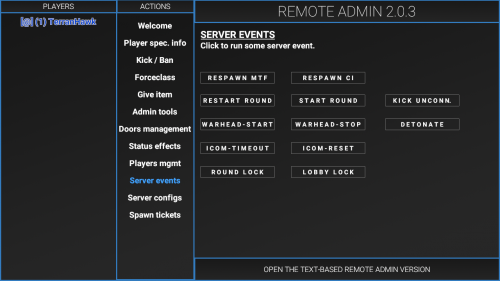
Server Configs
Allows the user to toggle Friendly Fire and Spawn Protection settings.
Allows the user to edit some config options.
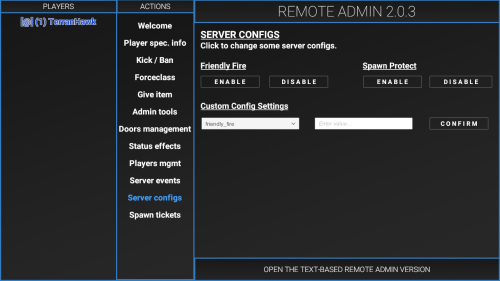
Spawn Tickets
Allows the user to see the current amount of Respawn Tickets that both Chaos and MTF have. The Refresh button near the top right must be clicked to update the tickets.
The menu will display 0 tickets for both teams until the refresh button is clicked.
The plus and minus buttons can be used to lower and increase the number of tickets.
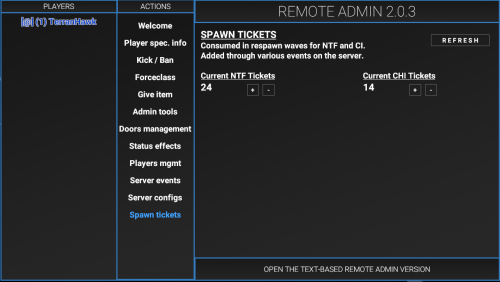
Text-Based Remote Admin
The Text-Based Remote Admin can be accessed by clicking the button at the bottom of the Remote Admin Panel.
Commands in Text-Based Remote Admin require the user's role to have certain Permissions to be able to perform them. Some permissions may only grant limited access over a command.
| Name | Aliases | Description | Parameters | Required Permission |
|---|---|---|---|---|
| Admin Chat | N/A | Displays a message at the top of the screen to only admins. | @<text> | ATC |
| Broadcast | BC | Displays a message at the top of the screen to everyone. | broadcast <length> <text> | BRC |
| ban | N/A | Bans the user from the server. | Ban <playerID> <length> | BN1, BN2, BN3 |
| buildinfo | N/A | Prints info about the current build. | Buildinfo | |
| cassie | N/A | Allows the user to force C.A.S.S.I.E. to make an announcement. | cassie <Pitch_X.x> <jam_(delay)_(stutter amount)> <words> | ANN |
| cassiewords | N/A | Prints all the words C.A.S.S.I.E. can say. | cassiewords | ANN |
| contact | N/A | List the server's contact info | contact | |
| config | cfg | Allows for config debugging and reloading. | config path config reload config value <config_option> |
CFG |
| disarm | da | Forces a player to be disarmed, can only be undisarmed with the release command. | disarm <playerID> | PLM |
| ffd | tk/tkd | View friendly fire damage/kills done by a player. Pause/Unpause Friendly Fire | ffd <playerID> ffd status ffd pause ffd unpause |
FFT |
| groups | N/A | List all roles on the server and their permissions. | groups | * |
| help | N/A | Displays a list of commands and opens up the Remote Admin wiki page. Displays help for a command. |
help <command_name> |
|
| HP | N/A | Set the HP value of a target. | hp <playerID> <value> | PLM |
| intercomtext | icomtxt | Change the text on the intercom | intercomtext <text> | BRC |
| oban | N/A | Bans an offline player. Duration can also be specified with units. | oban <userIP> <duration> <reason> oban <steamID/discordID> <duration> <reason> |
|
| overcharge | ocharge | Turns off the lights in Heavy, with the option to do so in Light as well. | overcharge <duration> <onlyHeavy> = (true/false) | FCM |
| perm | N/A | List all your permissions. | perm | * |
| Ping | N/A | Shows your current ping. | ping ping <playerID> |
* |
| playerinventory | playerinv/pinv/pinventory | Displays the players inventory. | playerinventory <playerID> | PLM |
| PM | N/A | Used for editing permissions of groups. | pm groups For all the ones below, add "pm group" at the start. info <group_name> grant/revoke <group_name> <permission_name> setcolor <color_name> settag <groupname> <tag_name> enablecover/disablecover <group_name> |
PRM |
| refreshcommands | N/A | Reloads all the commands. | refreshcommands | |
| release | free | Release a disarmed player. | release <playerID> | PLM |
| ridlist | rids | Prints all room ids. | ridlist | |
| roomtp | rtp/ridtps | Teleports to the corresponding room ID. | roomtp <roomID> | PLM |
| roundtime | rt | Show the current round time. | roundtime | SCC |
| setgroup | N/A | Temporarily set a group to someone. | setgroup <playerID> <group_name> | SGR |
| stopnextround | N/A | Stops the server at the end of the next round. | stopnextround | PRM |
| Unban | N/A | Unban a user from the server. | Unban id <playerID> Unban ip <userIP> |
BN3 |
Permission Codes
A sortable table of permission codes. Click on the headers to sort it.
| Code | Name in configuration file | Grants remote admin access |
|---|---|---|
| (*) | Any permission | N/A |
| BN1 | KickingAndShortTermBanning | YES |
| BN2 | BanningUpToDay | YES |
| BN3 | LongTermBanning | YES |
| FSE | ForceclassSelf | YES |
| FSP | ForceclassToSpectator | YES |
| FWR | ForceclassWithoutRestrictions | YES |
| GIV | GivingItems | YES |
| EWA | WarheadEvents | YES |
| ERE | RespawnEvents | YES |
| ERO | RoundEvents | YES |
| SGR | SetGroup | YES |
| GMD | GameplayData | YES |
| OVR | Overwatch | NO |
| FCM | FacilityManagement | YES |
| PLM | PlayersManagement | YES |
| PRM | PermissionsManagement | YES |
| SCC | ServerConsoleCommands | YES |
| VHB | ViewHiddenBadges | NO |
| CFG | ServerConfigs | YES |
| BRC | Broadcasting | YES |
| CDA | PlayerSensitiveDataAccess | YES |
| NCP | Noclip | NO |
| AFK | AFKImmunity | NO |
| ATC | AdminChat | YES |
| GHB | ViewHiddenGlobalBadges | NO |
| ANN | Announcer | YES |
| EFF | Effects | YES |
| FFI | FriendlyFireDetectorImmunity | NO |
| FFT | FriendlyFireDetectorTempDisable | YES |
Room IDs
A sortable table of Room IDs. Please note that multiple rooms can have the same ID. Click on the headers to sort it.
| ID | Description | Zone | Number of rooms |
|---|---|---|---|
| Crossing | A 4-way intersection in LCZ | LCZ | 2 |
| HC_079_CR | SCP 079's containment chamber | HCZ | 1 |
| HC_079_HALL | The area between the two blast doors that lead into SCP 079's containment chamber | HCZ | 2 |
| HC_079_MON | The room for monitoring SCP 079 | HCZ | 1 |
| HC_096_CR | Presumably 096's containment chamber, but actually the room where the MicroHID is stored | HCZ | 1 |
| HC_106_CR | SCP 106's room, with both the rooms behind locked doors as well as freely-accessible ones having the same ID | HCZ | 3 |
| HC_457_CR | The room where SCP 096 spawns | HCZ | 1 |
| HC_SERVERS | The server room | HCZ | 4 |
| HC_TESLA_B | Every tesla gate in HCZ | HCZ | 4 |
| HID | Directly outside of the room where the MicroHID is stored | HCZ | 1 |
| Intercom | Directly outside of the intercom room | Entrance | 1 |
| LC_914_CR | Inside of 914's containment chamber | LCZ | 1 |
| LC_ARMORY | Presumably the armory in LCZ, but actually the red rooms in entrance | Entrance | 2 |
| LC_CAFE | The computer room in LCZ | LCZ | 1 |
| nuke_hcz | Directly outside of the elevator leading to the nuke room | HCZ | 1 |
| nukesite | Directly in front of the control panel to turn on the nuke | HCZ | 1 |
| Offices_PCs | The large computer room in entrance | Entrance | 1 |
| Offices_PCs_small | The small computer room in entrance | Entrance | 1 |
| Offices_upstair | The computer room in entrance with stairs | Entrance | 1 |
| Shelter | Directly outside of the blast door to the Evacuation Shelter | Entrance | 1 |
| Smallrooms2 | The hallway room with two locked doors in entrance | Entrance | 1 |
| Straight_4 | A hallway room in entrance | Entrance | 1 |
| topsite | Directly outside of the warhead control room on the surface | Surface | 1 |
- Эта страница в последний раз была отредактирована 25 февраля 2021 в 20:14.
- Содержание доступно по лицензии CC BY-SA 3.0 (если не указано иное).
- Политика конфиденциальности
- О SCP: Secret Laboratory Russian Official Wiki
- Отказ от ответственности